Xerox Phaser 6300 Advanced Features Guide
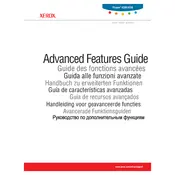
Pages
98
Year
2005
Language(s)
 de
de
 en
en
 fr
fr
 it
it
 ru
ru
 sv
sv
 sp
sp
 nl
nl
 pt
pt
Share
of 98
of 98