Xerox Phaser 8500 Adding Ink Installation Guide
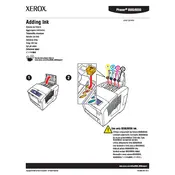
Pages
7
Year
2005
Language(s)
 de
de
 en
en
 fr
fr
 it
it
 ja
ja
 ru
ru
 sv
sv
 sp
sp
 nl
nl
 pt
pt
Share
of 7
of 7