Xerox Phaser 8400 Reference Guide
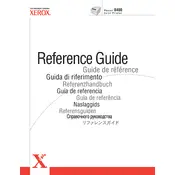
Pages
203
Year
2003
Language(s)
 de
de
 en
en
 fr
fr
 it
it
 ja
ja
 ru
ru
 sv
sv
 sp
sp
 nl
nl
 pt
pt
Share
of 203
of 203