Xerox Phaser 7800 Toner Cartridge Installation Guide
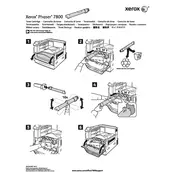
Pages
1
Year
2011
Language(s)
 de
de
 en
en
 fi
fi
 fr
fr
 hu
hu
 it
it
 ko
ko
 nn
nn
 ru
ru
 sv
sv
 tr
tr
 dk
dk
 sp
sp
 cr
cr
 zh
zh
 nl
nl
 pl
pl
 el
el
 pt
pt
Share
of 1
of 1