Xerox Phaser 7800 Filter Installation Guide
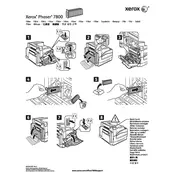
Pages
1
Year
2011
Language(s)
 de
de
 en
en
 fi
fi
 fr
fr
 hu
hu
 it
it
 ko
ko
 nn
nn
 ru
ru
 sv
sv
 tr
tr
 dk
dk
 sp
sp
 cr
cr
 zh
zh
 nl
nl
 pl
pl
 el
el
 pt
pt
Share
of 1
of 1