Xerox Phaser 7800 1500-Sheet Feeder Installation Guide
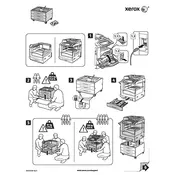
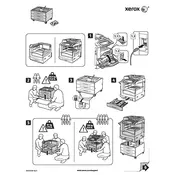
To install the 1500-Sheet Feeder, power off the printer, disconnect all cables, align the feeder with the base of the printer, and gently lower it into place until it clicks. Reconnect all cables and power on the printer.
Ensure the feeder is properly seated and connected. Check the printer's settings to confirm the feeder is enabled. If the issue persists, try restarting the printer or updating the firmware.
Open the feeder's access doors and gently remove any jammed paper. Make sure the paper is loaded correctly and not exceeding the maximum capacity. Check for any obstructions or debris inside the feeder.
The 1500-Sheet Feeder supports a variety of paper types including plain, heavyweight, and recycled paper. Always refer to the printer's user manual for specific paper weight and type compatibility.
Turn off the printer and unplug it. Use a soft, lint-free cloth slightly dampened with water to clean the feeder's rollers and trays. Avoid using harsh chemicals. Ensure everything is dry before reconnecting the printer.
Yes, custom paper sizes can be used. Configure the custom size settings in the printer's control panel or driver software, and ensure the paper guides in the feeder are adjusted accordingly.
Check if the paper is loaded correctly and not exceeding the feeder's capacity. Ensure the paper guides are properly aligned. Clean the feed rollers and verify that the paper type settings match the loaded media.
You can check the paper levels using the printer's control panel by navigating to the paper supply menu. Alternatively, use the printer's management software on your computer to view supply status.
Regularly clean the feed rollers and trays, and check for any signs of wear or damage. Ensure firmware is up-to-date and inspect the feeder for any blockages or misalignments.
Download the latest firmware from the Xerox support website. Connect the printer to your computer, open the firmware update utility, and follow the on-screen instructions to complete the update process.