Xerox Phaser 7760 Accumulator Belt Installation Guide
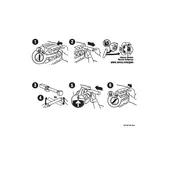
Pages
16
Year
2006
Language(s)
 cs
cs
 de
de
 en
en
 fi
fi
 fr
fr
 hu
hu
 it
it
 ko
ko
 nn
nn
 ru
ru
 sv
sv
 dk
dk
 sp
sp
 zh
zh
 nl
nl
 pl
pl
 el
el
 pt
pt
Share
of 16
of 16