Xerox Phaser 7750 Attach Ramp Installation Guide
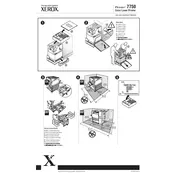
Pages
1
Year
2004
Language(s)
 de
de
 en
en
 fr
fr
 it
it
 ja
ja
 ru
ru
 sv
sv
 sp
sp
 nl
nl
 pt
pt
Share
of 1
of 1