Xerox Phaser 7700 PhaserMatch PhaserCal Ver.4.0 User Guide
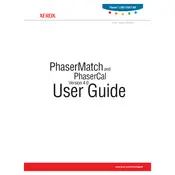
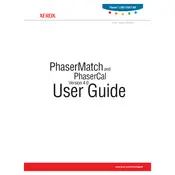
To calibrate the Xerox Phaser 7700, start by launching PhaserMatch. Connect the printer to your computer and select the 'Calibrate' option in PhaserCal Ver.4.0. Follow the on-screen instructions to complete the calibration process, ensuring the printer is warmed up and has sufficient media loaded.
Check if the printer needs calibration using PhaserCal. Ensure that the color profiles are correctly set in PhaserMatch. Additionally, verify that the toner cartridges are not low and the media type matches the printer settings.
Regularly clean the printer components such as the paper path and the print head. Use PhaserCal for periodic calibration, and ensure that the printer is using the correct media and print settings for your tasks.
First, ensure that the paper being used meets the printer's specifications and is loaded correctly. Check for any obstructions in the paper path. Clean the rollers and replace any worn ones. Regular maintenance checks can help prevent frequent jams.
Visit the Xerox support website to download the latest firmware version for the Phaser 7700. Follow the installation instructions provided, ensuring the printer remains powered on and connected during the update process.
PhaserCal Ver.4.0 is designed specifically for the Xerox Phaser 7700. For other models, check Xerox's support site for compatible calibration software.
Refer to the user manual for error code troubleshooting steps. Common solutions include restarting the printer, checking connections, and ensuring that all consumables are properly installed and functional.
To improve print speed, reduce the print quality settings if possible, and ensure the printer memory is sufficient for large jobs. Regular maintenance and firmware updates can also help optimize performance.
Store consumables in a cool, dry place away from direct sunlight and extreme temperatures. Ensure they are in their original packaging until ready for use to prevent exposure to dust and moisture.
Check all physical connections and ensure the printer is on the same network as your computer. Restart the printer and the network router if necessary. Update the printer drivers and check network settings in the printer menu.