Xerox Phaser 7400 Duplex Unit Installation Guide
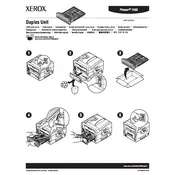
Pages
14
Year
2005
Language(s)
 cs
cs
 de
de
 en
en
 fi
fi
 fr
fr
 hu
hu
 it
it
 ko
ko
 nn
nn
 ru
ru
 sv
sv
 dk
dk
 sp
sp
 zh
zh
 nl
nl
 pl
pl
 el
el
 pt
pt
Share
of 14
of 14