Xerox Phaser 7100 Waste Cartridge Installation Guide
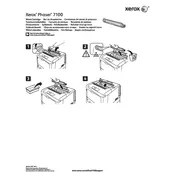
Pages
1
Year
2012
Language(s)
 de
de
 en
en
 fi
fi
 fr
fr
 hu
hu
 it
it
 nn
nn
 ru
ru
 sv
sv
 tr
tr
 dk
dk
 sp
sp
 nl
nl
 pl
pl
 el
el
 pt
pt
Share
of 1
of 1