Xerox Phaser 6700 Tray 1 Feed Roller Installation Guide
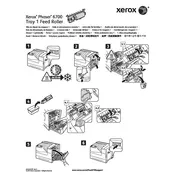
Pages
1
Year
2011
Language(s)
 cs
cs
 de
de
 en
en
 fi
fi
 fr
fr
 it
it
 ko
ko
 nn
nn
 ru
ru
 sv
sv
 tr
tr
 dk
dk
 sp
sp
 zh
zh
 nl
nl
 pl
pl
 el
el
 pt
pt
Share
of 1
of 1