Xerox Phaser 6300 550-Sheet Feeder Installation Guide
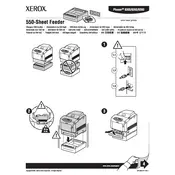
Pages
4
Year
2007
Language(s)
 cs
cs
 de
de
 en
en
 fi
fi
 fr
fr
 hu
hu
 it
it
 ko
ko
 nn
nn
 ru
ru
 sv
sv
 dk
dk
 sp
sp
 zh
zh
 nl
nl
 pl
pl
 el
el
 pt
pt
Share
of 4
of 4