Xerox Phaser 6250 Quick Reference Guide
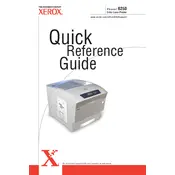
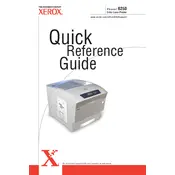
To replace the toner cartridge, open the front cover of the printer, remove the used cartridge by pulling it out, and insert the new cartridge by sliding it into the same slot until it clicks into place.
First, turn off the printer and unplug it. Open all covers and remove any jammed paper carefully, ensuring no pieces are left inside. Check the paper tray for misaligned paper and reload it properly. Close all covers and restart the printer.
Ensure you're using the correct paper type and quality settings. Clean the printer's print heads and perform a calibration through the printer's menu. Replace any low or empty toner cartridges.
Access the printer's control panel, navigate to network settings, and select the option to configure network. Choose either wired or wireless setup, enter the network details, and save the settings. Ensure the printer is connected to the same network as your computer.
To perform a factory reset, turn off the printer, then hold down the 'Menu' button while turning it back on. Navigate to 'Admin Menu' and select 'Reset to Factory Defaults.' Confirm the selection to reset the printer.
Check if the toner cartridge is installed correctly and has sufficient toner. Ensure the print head is clean and not clogged. Verify that the correct print driver is in use and that the document settings are correct.
Download the latest firmware from Xerox's official website. Connect your printer to the computer via USB or network, and use the firmware update utility provided by Xerox to upload and install the new firmware.
Regularly clean the printer's exterior and interior components, replace the toner and maintenance kit as per the manufacturer's guidelines, and run diagnostic checks monthly to ensure optimal performance.
Refer to the printer's user manual for specific error code meanings. Common solutions include restarting the printer, checking for paper jams, and ensuring all cartridges and components are correctly installed.
Yes, the Xerox Phaser 6250 Printer supports manual duplex printing. Print one side of the page, then reload the paper into the tray to print on the other side, following any prompts on the printer or software.