Xerox Phaser 6180MFP Installation Guide
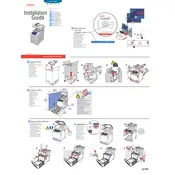
Pages
2
Year
2007
Language(s)
 de
de
 en
en
 fr
fr
 it
it
 ru
ru
 sv
sv
 tr
tr
 dk
dk
 sp
sp
 nl
nl
 el
el
 pt
pt
Share
of 2
of 2