Xerox Phaser 6140 Duplex Unit Installation Guide
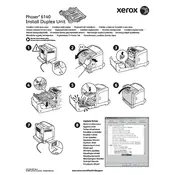
Pages
1
Year
2007
Language(s)
 cs
cs
 de
de
 en
en
 fi
fi
 fr
fr
 hu
hu
 it
it
 nn
nn
 ru
ru
 sv
sv
 tr
tr
 dk
dk
 sp
sp
 nl
nl
 pl
pl
 el
el
 pt
pt
Share
of 1
of 1