Xerox Phaser 6130 Fuser Installation Guide
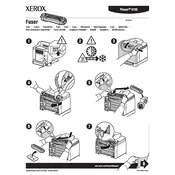
Pages
2
Year
2007
Language(s)
 cs
cs
 de
de
 en
en
 fi
fi
 fr
fr
 hu
hu
 it
it
 nn
nn
 ru
ru
 sv
sv
 tr
tr
 dk
dk
 sp
sp
 nl
nl
 pl
pl
 el
el
 pt
pt
Share
of 2
of 2