Xerox Phaser 6125 User Guide
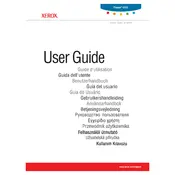
Pages
122
Year
0
Language(s)
 de
de
 en
en
 fr
fr
 hu
hu
 it
it
 ru
ru
 sv
sv
 tr
tr
 dk
dk
 sp
sp
 cr
cr
 nl
nl
 pl
pl
 pt
pt
Share
of 122
of 122