Xerox Phaser 6121MFP Installation Guide
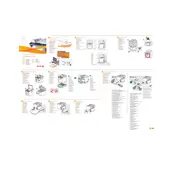
Pages
2
Year
2009
Language(s)
 cs
cs
 de
de
 en
en
 fr
fr
 hu
hu
 it
it
 ru
ru
 sv
sv
 tr
tr
 dk
dk
 sp
sp
 nl
nl
 pl
pl
 el
el
 pt
pt
Share
of 2
of 2