Xerox Phaser 6120 User Guide
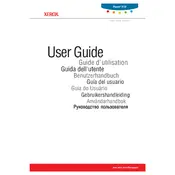
Pages
174
Year
0
Language(s)
 de
de
 en
en
 fr
fr
 it
it
 ru
ru
 sv
sv
 sp
sp
 nl
nl
 pt
pt
Share
of 174
of 174