Xerox Phaser 6110 User Guide
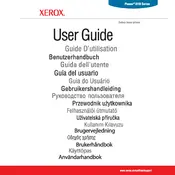
Pages
76
Year
2006
Language(s)
 de
de
 en
en
 fr
fr
 hu
hu
 it
it
 nn
nn
 ru
ru
 tr
tr
 dk
dk
 sp
sp
 cr
cr
 nl
nl
 pl
pl
 el
el
 pt
pt
Share
of 76
of 76