Xerox Phaser 6100 Quick Reference Guide
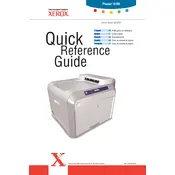
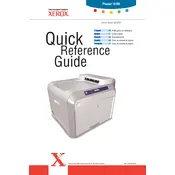
To install the driver, visit the Xerox support website, download the correct driver for your Windows version, and follow the on-screen installation instructions.
First, turn off the printer. Open the front cover and carefully remove any jammed paper, ensuring no pieces are left inside. Refer to the user manual for specific areas to check.
Check the toner levels and replace any low cartridges. If the issue persists, clean the printer’s laser lens and make sure the paper type setting matches the paper you are using.
Press the 'Menu' button on the control panel, navigate to 'Admin Menu', then select 'Reset Defaults' and confirm the reset.
Ensure that the network cable is securely connected. Check the network settings via the printer’s control panel and verify if the IP address is correct.
Open the printer's front cover, remove the used toner cartridge by pulling it out, and insert the new cartridge until it clicks into place.
Regularly clean the printer’s exterior, check and refill paper trays, clean the inside of the printer using a soft cloth, and update the firmware when necessary.
Ensure you are using the correct paper type, update the printer driver, and perform a printer calibration from the settings menu.
This error typically indicates a problem with the toner cartridge. Try removing and reinstalling the cartridge or replacing it if necessary.
The Xerox Phaser 6100 does not support wireless printing natively. Consider connecting it to a network via an Ethernet cable to share it on a local network.