Xerox Phaser 5500 Adding Staples Installation Guide
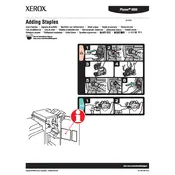
Pages
1
Year
2008
Language(s)
 cs
cs
 de
de
 en
en
 fi
fi
 fr
fr
 hu
hu
 it
it
 ko
ko
 nn
nn
 ru
ru
 sv
sv
 tr
tr
 dk
dk
 sp
sp
 zh
zh
 nl
nl
 el
el
 pt
pt
Share
of 1
of 1