Xerox Phaser 5335 Network Expansion Card Installation Guide
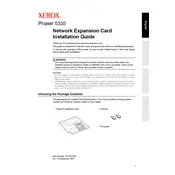
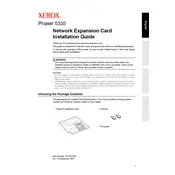
To install the Xerox Phaser 5335 Network Expansion Card, turn off the printer and unplug it from the power source. Open the side panel, locate the expansion slot, and insert the card securely. Close the panel, plug the printer back in, and turn it on. Install any necessary drivers on your computer.
Access the printer's control panel, navigate to the network settings menu, and select TCP/IP settings. Enter the IP address, subnet mask, and gateway as required. Save the settings and restart the printer to apply changes.
Check that the network cable is securely connected and that the network expansion card is properly installed. Verify that the IP settings on the printer match your network configuration. Restart the printer and your router if necessary.
Go to the printer's control panel, access the 'Reports' menu, and select 'Network Configuration'. Follow the prompts to print the report, which will display all current network settings.
Visit the Xerox support website to download the latest firmware version. Connect your computer to the printer via USB or network, open the firmware update utility, and follow the on-screen instructions to complete the update process.
Ensure the paper is loaded correctly and the tray is not overfilled. Use the correct type and size of paper as specified in the printer's manual. Regularly clean the feed rollers and check for any obstructions in the paper path.
Regularly clean the printer's interior and exterior, including rollers and trays. Replace toner cartridges and other consumables as needed. Update firmware and drivers to ensure optimal performance.
Access the printer's settings via the control panel or web interface, navigate to 'Security Settings', and enable 'Secure Print'. Assign a PIN to your print jobs, which will be required at the printer to release the documents.
Check the toner cartridges to ensure they are not empty or improperly installed. Verify that the print settings on your computer match the document settings. Clean the printer's printhead and perform a test print to check for improvements.
Ensure the printer is connected to the network, find its IP address from the control panel's network settings, and enter this IP address into a web browser on a connected computer to access the printer's web interface.