Xerox Phaser 5335 Duplex Unit Installation Guide
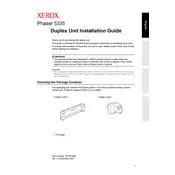
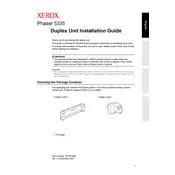
To manually duplex print, print the odd-numbered pages first, then reinsert the paper in the tray and print the even-numbered pages.
Check for any obstructions in the paper path, ensure the paper tray is not overloaded, and that the paper is properly aligned. Clean the feed rollers if necessary.
Open the printer's access doors and carefully remove any jammed paper. Ensure no torn pieces remain inside. Check the rollers and clean them to prevent future jams.
Regularly clean the exterior and interior of the printer, replace the toner cartridge as needed, and ensure the firmware is up to date.
Open the front cover, remove the used toner cartridge, and insert the new cartridge, ensuring it clicks into place. Close the cover to resume printing.
Check if the toner cartridge is empty or not properly installed. Also, verify that no print jobs are set to print blank pages.
Access the printer's menu, navigate to 'Admin Settings', and select 'Restore to Factory Defaults'. Confirm your selection to complete the reset.
Ensure that the toner cartridge is not nearing the end of its life. Clean the printer's laser lens and make sure the paper type and quality settings match your paper.
The Xerox Phaser 5335 does not have built-in wireless capabilities. Use a wireless print server or connect via a wired network connection.
Download the latest firmware from the Xerox support website, then use the printer's web interface to upload and install the firmware update.