Xerox Phaser 5335 550 Sheet Feeder Installation Guide
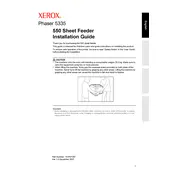
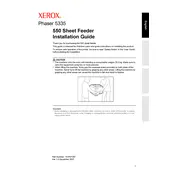
To install the 550 Sheet Feeder, first ensure the printer is turned off. Align the feeder with the bottom of the printer and slide it into place until it clicks. Secure it with the provided screws. Power on the printer and confirm the feeder is recognized in the printer settings.
Check that the feeder is properly connected and secured. Restart the printer. If still not recognized, update the printer firmware and check for any error messages on the printer's display panel.
Open the feeder and remove any jammed paper. Check for small pieces of paper that may be stuck. Ensure that the paper is loaded correctly and that the guides are set to the correct paper size.
The 550 Sheet Feeder supports a variety of paper types including plain, recycled, and colored paper ranging from 16 to 28 lb (60 to 105 gsm). Ensure paper is within these specifications for optimal performance.
Pull out the feeder tray, adjust the paper guides, and load the paper stack with the print side facing down. Ensure that the stack height is not above the maximum fill line. Push the tray back into the printer securely.
Regularly clean the feed rollers and check for wear. Remove dust and debris from the feeder area. Inspect and replace any worn parts as necessary to prevent feeding issues.
Ensure that the paper type selected in the printer settings matches the paper loaded in the feeder. Regularly clean the printer and perform calibration as needed to maintain optimal print quality.
Check that the paper is not sticking together. Fan the paper before loading it into the tray. Ensure that the paper guides are properly adjusted to prevent double feeding.
Yes, but ensure that the envelopes are within the supported size and weight limits. Adjust the paper guides to fit the envelopes securely and select the appropriate envelope setting in the printer's menu.
Unusual noises may indicate a mechanical issue. Check for any obstructions in the feeder. Inspect the feed rollers and gears for damage or debris. If necessary, contact Xerox support for further assistance.