Xerox Phaser 5110MFP User Guide
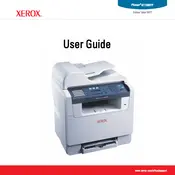
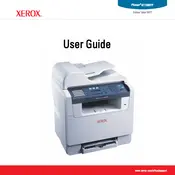
To clear a paper jam, first open the front cover and slowly pull out the jammed paper. If necessary, open the rear cover to remove any remaining paper. Make sure no pieces are left inside, then close all covers and resume printing.
Check if the toner cartridge is empty or improperly installed. Replace the cartridge if it's empty. Also, ensure that the paper size settings in the printer driver match the paper loaded in the tray.
To perform a factory reset, navigate to the menu on the printer's control panel. Select 'System Settings' and then choose 'Restore Defaults'. Confirm the selection to reset the printer to factory settings.
Regularly clean the printer's exterior and interior with a soft, lint-free cloth. Replace the toner and drum cartridges as needed. Perform a test print to ensure print quality is maintained.
The Xerox Phaser 5110MFP does not support wireless connectivity. It must be connected to a network using an Ethernet cable or directly to a computer via USB.
Streaks or lines can be caused by a dirty or damaged drum unit. Try cleaning the drum and replacing it if necessary. Also, check the toner cartridge for leaks or damage.
Visit the Xerox support website to download the latest firmware for your printer model. Follow the provided instructions to upload and install the firmware using a USB or network connection.
Ensure the toner cartridge is properly installed and compatible with the printer. Try removing and reinstalling the cartridge. If the issue persists, the cartridge sensor may need cleaning or replacement.
The Xerox Phaser 5110MFP does not support scanning directly to email. You can scan documents to your computer and then attach them to an email manually.
Ensure the new toner cartridge is correctly installed and is an official Xerox product. Try resetting the printer by turning it off and on. If the problem persists, check for firmware updates or contact Xerox support.