Xerox Phaser 4600 Maintenance Kit Installation Guide
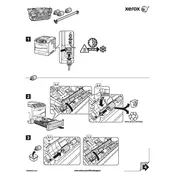
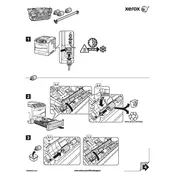
To install the Xerox Phaser 4600 Maintenance Kit, first turn off the printer and unplug it. Open the front cover and remove the old maintenance kit by pulling it out. Insert the new maintenance kit into the slot and make sure it clicks into place. Close the front cover, plug in the printer, and turn it on.
The Xerox Phaser 4600 Maintenance Kit typically includes a fuser unit, transfer roller, and paper pick-up rollers to ensure optimal printer performance.
The maintenance kit should be replaced after approximately 150,000 pages, or when the printer display indicates that maintenance is required.
The maintenance kit error is displayed when the kit components have reached their end of life or if the kit was not installed correctly. Check the installation and replace if necessary.
To reset the maintenance kit counter, access the printer menu, navigate to "Admin Menu" > "Maintenance Kit Reset," and follow the prompts to reset the counter.
While it's possible to continue printing for a short period, it's recommended to replace the maintenance kit to avoid potential damage to the printer and ensure print quality.
Replacing the maintenance kit typically takes about 15-30 minutes, depending on your familiarity with the printer.
Ensure the maintenance kit components are installed correctly. Check for any obstructions in the paper path and confirm that the paper is loaded properly.
Avoid touching the fuser roller and transfer roller surfaces to prevent damage. Handle all components by their edges and follow the installation instructions carefully.
You can check the status by printing a configuration report from the printer. Navigate to the printer menu, select "Information" > "Print Configuration," and review the report for maintenance kit status.