Xerox Phaser 4500 Quick Reference Guide
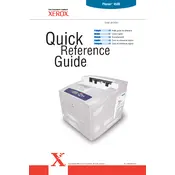
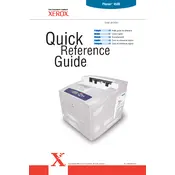
To install the Xerox Phaser 4500 printer driver on Windows, download the driver from the Xerox support website, run the installer, and follow the on-screen instructions to complete the installation process.
Check if the printer is powered on and connected to your computer or network. Ensure there are no error messages on the printer's display. Verify that the printer has enough paper and toner. If necessary, restart the printer and your computer.
To clear a paper jam, gently remove any jammed paper from the input and output trays. Open the printer's front cover, remove the toner cartridge, and clear any paper inside. Ensure the paper path is free from obstructions before reassembling.
Open the printer’s front cover, remove the used toner cartridge by pulling it out, and unpack the new toner cartridge. Insert the new cartridge into the printer, ensuring it clicks into place, and close the front cover.
Regular maintenance tasks include cleaning the printer’s exterior, checking and replacing the toner and paper as needed, running a cleaning cycle through the printer’s settings, and updating the printer firmware.
The Xerox Phaser 4500 does not support wireless connectivity natively. You may need to connect it to a wireless print server or use a wired connection to your network router.
Blank pages may result from an empty toner cartridge, incorrect driver settings, or a misconfigured print job. Check the toner cartridge, ensure the correct driver is installed, and verify the print settings.
Download the latest firmware from the Xerox support website, connect the printer to your computer, and use the Xerox firmware update utility to install the new firmware following the provided instructions.
Purchase a new maintenance kit specified for the Xerox Phaser 4500. Follow the instructions in the printer manual to replace the necessary components, such as the fuser and rollers, and reset the maintenance count.
To improve print quality, ensure you are using the correct paper type, replace the toner cartridge if low, clean the printer’s interior and exterior, and adjust the print settings for higher quality output.