Xerox Phaser 3500 Adding Memory Installation Guide
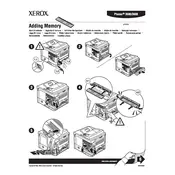
Pages
2
Year
2008
Language(s)
 bg
bg
 de
de
 en
en
 fi
fi
 fr
fr
 hu
hu
 it
it
 nn
nn
 ru
ru
 sv
sv
 tr
tr
 sp
sp
 nl
nl
 el
el
 pt
pt
Share
of 2
of 2