Xerox Phaser 3435 User Guide
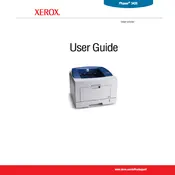
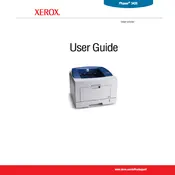
To install the Xerox Phaser 3435 printer driver on Windows, download the latest driver from the Xerox website. Run the downloaded file and follow the on-screen instructions to complete the installation. Ensure your printer is connected to the computer via USB or network during the installation process.
If the printer is not printing, check that it is powered on and properly connected to your computer or network. Verify that there are no error messages on the printer display. Ensure that the printer has enough paper and toner. Restart the printer and your computer to resolve any temporary glitches.
To clear a paper jam, first turn off the printer and open the front cover. Gently remove any jammed paper from the paper path, being careful not to tear it. Check the tray and fuser area for any remaining pieces of paper. Once cleared, close the cover and turn the printer back on.
Regular maintenance tasks include cleaning the printer's exterior, regularly checking and replacing the toner cartridge, and ensuring the paper path is clear of debris. Also, update the printer firmware and drivers periodically to ensure optimal performance.
To replace the toner cartridge, open the front cover and remove the old cartridge by pulling it out. Unpack the new cartridge, gently shake it to distribute the toner, and then insert it into the printer until it clicks into place. Close the front cover afterward.
Common causes of poor print quality include low toner levels, dirty printer components, incorrect paper type settings, and outdated drivers. Ensure the toner cartridge is not empty, clean the printer, and check that the paper type matches the printer settings.
The Xerox Phaser 3435 printer does not support built-in wireless networking. To connect it wirelessly, use a wireless print server that connects to the printer via USB or Ethernet and join it to your wireless network.
Refer to the printer's manual for specific error code meanings. Common solutions include restarting the printer, checking for paper jams, ensuring proper installation of toner cartridges, and ensuring a stable power supply.
To perform a factory reset, navigate to the printer's control panel and access the menu. Select 'Admin Settings' followed by 'Maintenance' or 'System Reset' options, then choose 'Factory Reset'. Confirm the action when prompted.
You can check the toner level by printing a status page from the printer's control panel. Navigate to the menu, select 'Reports', and then choose 'Status Page'. The printed page will display the current toner levels.