Xerox Phaser 3425 Reference Guide
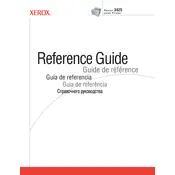
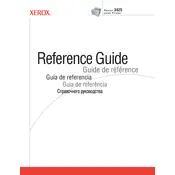
To connect the Xerox Phaser 3425 to your network, access the printer's control panel. Navigate to the 'Network Settings' menu, select 'TCP/IP', and configure the IP address manually or enable DHCP to assign it automatically.
If your Phaser 3425 isn't printing, first check the connection cables and ensure the printer is powered on. Verify that there are no error messages on the control panel. Check the printer queue on your computer and clear any stuck jobs. Restart both the printer and the computer if necessary.
To resolve paper jams, carefully open the printer's front and back panels. Gently remove any jammed paper without tearing it. Check the paper trays to ensure paper is loaded correctly and not exceeding the tray capacity.
Use Xerox Phaser 3425 compatible toner cartridges. Refer to the printer's user manual for specific part numbers or check Xerox's official website for compatible cartridges.
To perform a factory reset on the Phaser 3425, go to the printer's control panel, access the 'Admin Menu', select 'Restore Defaults', and confirm the reset. This will restore all settings to their original factory state.
If your printer is producing faded prints, check the toner level and replace the cartridge if necessary. Ensure that the paper type setting matches the paper loaded, and clean the printer's imaging unit if needed.
To update the firmware, download the latest firmware from the Xerox website. Connect the printer to your computer via USB or network, and use the Xerox Firmware Update Utility to install the update. Follow on-screen instructions carefully.
To replace the drum unit, first turn off the printer and open the front cover. Remove the toner cartridge, then take out the old drum unit. Insert the new drum unit, reinstall the toner cartridge, and close the cover. Turn the printer back on.
Regularly check and replenish toner levels, clean the printer's exterior and interior components monthly, and periodically check for firmware updates. Replace the drum unit and transfer belt as per the usage guidelines provided in the user manual.
To improve print quality, ensure the correct paper type is selected in the print settings. Regularly clean the laser lens and imaging unit. Replace any components that show signs of wear, such as the drum unit or toner cartridge.