Xerox Phaser 3210 User Guide
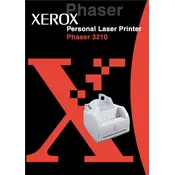
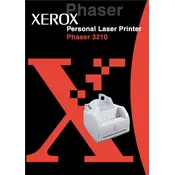
To install the printer driver, download the latest driver from the Xerox official website. Run the installer and follow the on-screen instructions to complete the installation process. Ensure the printer is connected to your computer during installation.
Check if the printer is properly connected to the computer and powered on. Verify the printer status in the device manager and ensure there are no error indications on the printer’s display. Additionally, ensure there is no paper jam and that the toner cartridge is not empty.
To resolve paper jam issues, turn off the printer and carefully remove any jammed paper from the input and output trays. Check the inside of the printer for any stuck pieces of paper and remove them gently. Ensure the paper is properly loaded in the tray.
The Xerox Phaser 3210 does not support direct network connections as it is primarily a USB-connected printer. You can share the printer over a network by connecting it to a computer and sharing it through the computer's operating system settings.
Regular maintenance includes cleaning the printer’s exterior and interior, replacing the toner cartridge when necessary, and ensuring the paper feed rollers are clean to prevent jams. Follow the maintenance instructions in the user manual for detailed guidance.
Open the front cover of the printer. Remove the used toner cartridge by pulling it out. Unpack the new cartridge and shake it gently to distribute the toner evenly. Insert the new cartridge until it is securely in place, then close the front cover.
Ensure the toner cartridge is not empty and is correctly installed. Check the printer settings to confirm that the correct paper size and type are selected. If the issue persists, try reinstalling the printer driver.
To improve print quality, ensure you are using the correct type of paper. Clean the inside of the printer and check the toner cartridge for any damage. Adjust the print settings to a higher quality mode if necessary.
Refer to the user manual for error code descriptions. Common solutions include restarting the printer, checking for paper jams, and ensuring the toner cartridge is properly installed. If problems persist, contact Xerox support.
To reset the printer to factory settings, turn off the printer and hold down the 'Go' button while turning it back on. Continue holding the button until all LEDs light up, then release. The printer will reset to factory defaults.