Xerox Phaser 3150 Network Guide
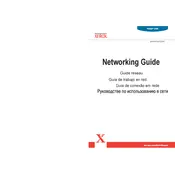
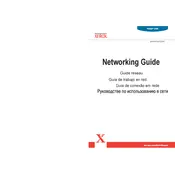
To install the Xerox Phaser 3150 printer driver on Windows 10, download the driver from the official Xerox website. Run the setup file and follow the on-screen instructions to complete the installation. Ensure the printer is connected to your computer during the installation.
If your Xerox Phaser 3150 is not printing, check if it is properly connected to your computer and turned on. Make sure there is enough paper in the tray and toner in the cartridge. Also, verify that the printer is set as the default printer on your computer. Restarting the printer and computer can sometimes resolve the issue.
To perform a factory reset on the Xerox Phaser 3150, turn off the printer. Hold down the 'Go' button while turning on the printer until the LED lights start to flash. This will reset the printer to its default factory settings.
The recommended maintenance schedule for the Xerox Phaser 3150 includes regular cleaning of the printer exterior and interior, checking and replacing toner cartridges as needed, and ensuring that the paper tray is free of dust and debris. A detailed maintenance schedule can be found in the user manual.
To clear a paper jam in the Xerox Phaser 3150, open the printer's front cover. Carefully remove any jammed paper, ensuring no torn pieces remain inside. Close the cover and press the 'Go' button to resume printing.
The Xerox Phaser 3150 does not support wireless printing as it is designed for direct connection via USB. However, you can connect it to a network using an external print server to enable network printing capabilities.
To replace the toner cartridge in the Xerox Phaser 3150, open the printer's front cover and remove the old cartridge. Unpack the new cartridge, gently shake it, and insert it into the printer until it clicks into place. Close the front cover to complete the process.
If the Xerox Phaser 3150 prints blank pages, check the toner cartridge to ensure it is not empty. Verify that the cartridge is installed correctly. Also, ensure that the print settings on your computer are configured correctly.
To improve print quality on the Xerox Phaser 3150, ensure the toner cartridge is not low or empty. Clean the printer's interior, including the rollers and drum. Adjust the print quality settings in the printer's software to a higher resolution if needed.
Xerox recommends using standard office paper with a weight of 75-90 gsm for optimal performance with the Phaser 3150. Avoid using textured or glossy paper, as it may cause jams or print quality issues.