Xerox 4110 Network Guide
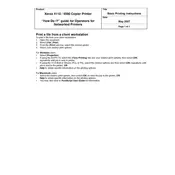
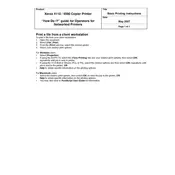
To clear a paper jam, open the front cover and carefully remove any jammed paper. Check the paper path and rollers for obstructions. Refer to the user manual for detailed instructions on specific jam locations.
Ensure the printer is powered on and connected to the network. Check for any error messages on the display. Verify that there is paper in the tray and toner is not empty. Restart the printer and try printing again.
Open the front cover and locate the toner cartridge. Release the old cartridge from its slot and remove it. Insert the new toner cartridge into the slot until it clicks into place. Close the front cover.
To perform a factory reset, navigate to the printer's control panel, access the System Settings menu, and select 'Reset'. Confirm the reset action and wait for the printer to restart.
Regular maintenance includes cleaning the paper path and rollers, replacing the toner and waste toner container as needed, and updating firmware. Consult the user manual for detailed maintenance schedules.
Check the toner level and replace if low. Clean the printer heads and ensure the paper type matches the print settings. Run a printer calibration from the settings menu.
Turn off the printer and unplug it for 30 seconds. Reconnect and power on the printer. If the error persists, contact Xerox support for assistance.
Access the printer's network settings via the control panel. Select 'Wireless Setup Wizard' and follow the prompts to connect to your wireless network. Enter any required credentials when prompted.
Yes, you can print from a mobile device using applications like Xerox Mobile Print or by ensuring the printer is connected to the same network as your mobile device.
In the print settings menu on your computer, select the Xerox 4110 Printer and choose 'Print on Both Sides' or 'Duplex Printing'. Ensure the printer is loaded with sufficient paper.