Xerox NDPS Solution Novell NDPS Ver.2.3 User Guide
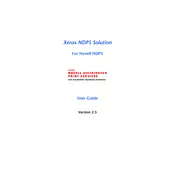
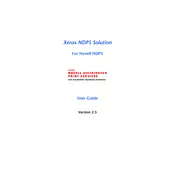
To install Xerox NDPS Solution on Novell NDPS Ver.2.3, download the installation package from the official Xerox website, extract the files, and follow the installation wizard. Ensure that you have administrative rights and that all prerequisites are met before proceeding with the installation.
Ensure that the printer is properly connected to the network and powered on. Check network settings and verify that the correct IP address is assigned. Restart the NDPS Manager and Broker services to refresh device detection.
Visit the Xerox support website to check for the latest version of the NDPS Solution software. Download the update package and follow the instructions provided in the release notes to perform the update. Always back up your current configuration before proceeding.
Common troubleshooting steps include checking network connectivity, verifying printer drivers, restarting the NDPS services, and reviewing the printer and NDPS logs for any error messages.
Access the NDPS Manager, select 'Add Printer', and follow the wizard to configure the new printer. Input the necessary details such as printer name, IP address, and select the appropriate driver from the list.
Yes, Xerox NDPS Solution allows you to manage multiple printers. You can add, configure, and monitor various printers from a single NDPS Manager interface, making it easier to handle a network of printers.
Check the NDPS Manager for any queued jobs and ensure that the printer is online. Verify network performance and printer settings. Clearing any stuck print jobs and restarting the NDPS services can also help resolve delays.
Regularly update the NDPS software, back up configuration settings, clean printer hardware, and monitor performance logs to ensure optimal functioning. Schedule maintenance checks to prevent issues.
Print quotas can be configured through the NDPS Manager by setting limits on pages per user or group. Access the quota settings, define limits, and apply these settings to manage resource usage effectively.
Refer to the Xerox NDPS Solution documentation or support website for specific error codes. Common solutions include verifying network settings, reinstalling drivers, and checking for software updates.