Xerox NDPS Solution Install Guide
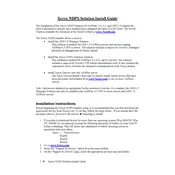
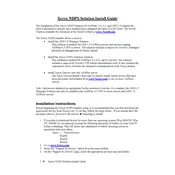
To install Xerox NDPS Solution Software, first ensure your server meets all system requirements. Download the installation package from the Xerox website, then run the installer and follow the on-screen instructions. During installation, select the appropriate options for your network environment.
If printers are not detected, first verify that they are powered on and properly connected to the network. Check the network settings and ensure the NDPS Manager and Broker are running. Restart the NDPS services and try reinstalling the printer drivers if necessary.
To update printer drivers, open the NDPS Manager, select the printer you want to update, and choose the 'Update Driver' option. You may need to download the latest drivers from the Xerox website before proceeding. Follow the prompts to complete the update.
Check the network connection between the server and the printer, ensuring there are no physical disconnections. Verify the IP address settings and ensure that firewalls are not blocking communication. Restart both the printer and the NDPS Manager service.
To configure secure printing, access the NDPS Manager, select the desired printer, and enable secure printing options. This may involve setting up user authentication and configuring encryption settings to protect sensitive data.
Yes, Xerox NDPS Solution Software can be integrated with Active Directory. This allows for centralized management of users and printers. Configure the NDPS Manager to recognize your Active Directory domain and set up permissions accordingly.
Regularly back up your NDPS configurations and databases. Keep the software updated with the latest patches and updates. Monitor printer and network performance, and routinely check for errors or warnings in the NDPS logs.
Xerox NDPS Solution Software allows for print job distribution automation by configuring distribution rules within the NDPS Manager. Set criteria based on document type, size, or user, and configure the software to automatically route jobs to the appropriate printers.
To migrate, first back up your current NDPS configuration. Install the Xerox NDPS Solution Software on the new server, then restore the configuration. Update printer paths and settings as needed to reflect the new server's network configuration. Test thoroughly to ensure functionality.
Frequent paper jams may be caused by incorrect paper settings or hardware issues. Verify that the paper size and type settings in the NDPS software match the physical paper in the printer. Inspect the printer for any obstructions or worn parts.