Xerox Mopria Xerox Device Built on Xerox ConnectKey User Guide
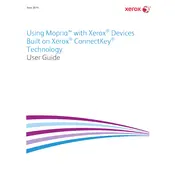
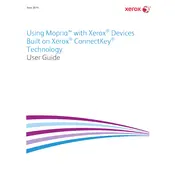
To set up the Xerox Mopria feature, ensure your printer is connected to the network. Access the printer's Embedded Web Server, navigate to the Mopria settings under Connectivity, and enable the Mopria service. Ensure that your mobile device is connected to the same network to start printing.
Ensure that both your mobile device and the printer are connected to the same Wi-Fi network. Restart both devices and check that the Mopria service is enabled on the printer. Update your mobile device's operating system and Mopria Print Service to the latest version.
Check the toner levels and replace cartridges if necessary. Use the printer's cleaning function for the print heads and perform a test print. Ensure the paper loaded matches the printer settings and that Mopria settings on the mobile device are configured correctly.
Yes, you can print double-sided documents. When sending a print job from your mobile device, select the double-sided printing option in the Mopria Print Service settings before confirming the print job.
To update the Mopria Print Service, go to the app store on your mobile device, search for Mopria Print Service, and select 'Update' if a new version is available. Ensure your device is connected to Wi-Fi to download the update efficiently.
Regularly update the printer's firmware and Mopria service. Clean the printer's exterior and interior components, check for paper jams, and replace consumables like toner and paper as needed. Perform periodic print quality checks and use genuine Xerox supplies for optimal performance.
Enable secure print features on the Xerox ConnectKey printer, such as authentication and encryption. Use a secure, password-protected Wi-Fi network for mobile printing. Regularly update the printer's firmware and Mopria service to the latest versions to protect against vulnerabilities.
Check the network connection and ensure both devices are on the same network. Restart the printer and the mobile device. Verify that the Mopria service is enabled and that the printer is online. Check for any error messages on the printer's display for additional troubleshooting steps.
Mopria supports a variety of document types including PDFs, images (JPEG, PNG), Word documents, Excel spreadsheets, and more. Ensure your mobile device's app supports these formats for smooth printing.
Download and install the Mopria Print Service app on the new mobile device. Ensure the device is connected to the same network as the Xerox printer. Open the document you want to print, select 'Print', choose your Xerox printer from the list, and follow the prompts to complete the connection and print job.