Xerox Laser Printing Systems Tape Formats Manual
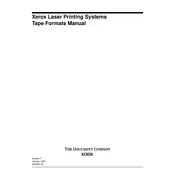
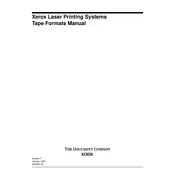
Download the installation package from the Xerox website. Run the installer, follow the on-screen prompts, and select the appropriate printer model to complete the installation.
Ensure the printer is powered on and connected via USB or network. Check for driver updates and try reinstalling the software. Verify that the correct printer model is selected during setup.
Check for any obstructions in the paper path, use the correct paper type, and ensure the paper is loaded properly in the tray. Regular cleaning and maintenance can also help prevent jams.
Verify toner levels and replace cartridges if necessary. Clean the printer heads and perform a print quality diagnostic test. Adjust print settings for optimal quality.
Visit the Xerox support website, download the latest firmware for your model, and follow the provided instructions to update the printer firmware.
Use the printer's control panel to access network settings. Select your Wi-Fi network, enter the password, and confirm the connection. Alternatively, use the Xerox software utility for setup.
Check if the toner cartridge is empty or improperly installed. Ensure there are no obstructions in the print path and perform a print head cleaning cycle.
Reduce print quality settings for speedier printing, ensure the printer is connected via a high-speed interface, and check for software updates that may enhance performance.
Regularly clean the printer's exterior and interior components, replace consumables like toner and paper as needed, and update software and firmware periodically.
Refer to the Xerox printer manual or support website for specific error code definitions and troubleshooting steps. Most errors can be resolved by resetting the printer or checking connections.