Xerox Host Forms Description Language IBM MVS Ver.3.2 Guide
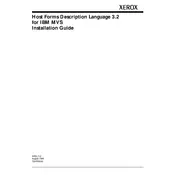
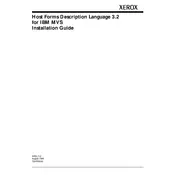
To install Xerox Host Forms Description Language for IBM MVS Ver.3.2, ensure your system meets the required specifications. Follow the installation guide provided with the software package, starting with loading the software onto your MVS system using the supplied installation jobs.
First, check the system logs for any error messages. Verify that the printer is correctly configured and online. Ensure that the form definitions and resources are properly loaded and accessible. If the issue persists, consult the Xerox troubleshooting documentation.
To update form definitions, use the appropriate editing tool to modify the existing form files. Once edited, recompile the forms to ensure the changes are applied. Verify the updates by testing with a sample print job.
Yes, Xerox Host Forms Description Language is designed to handle complex form layouts. It provides a variety of formatting options and supports multiple page configurations, allowing for intricate designs.
Regularly review and update forms and resources as needed. Ensure that your system's software and hardware components are up-to-date. Monitor system performance and logs to preemptively address any emerging issues.
Optimize print performance by simplifying form designs where possible, ensuring efficient use of resources, and maintaining regular updates to both software and hardware. Consider load balancing across printers to manage large print volumes.
Ensure that the printer is compatible with your current setup and that all necessary drivers are installed. Check the connectivity between the printer and the host system. Verify printer settings and configurations in the host environment.
Yes, you can automate form updates using scripts that integrate with your MVS environment. These scripts can be scheduled to run at specified intervals to update and compile forms automatically.
Common error codes include: 001 - Resource not found, 002 - Invalid form definition, 003 - Printer communication error. Refer to the Xerox documentation for a full list and detailed explanations of error codes.
Consult the Xerox release notes and compatibility matrices to confirm support for newer IBM MVS versions. Testing in a controlled environment before full deployment can help ensure compatibility and identify any required adjustments.