Xerox Generic MICR Fundamentals Guide
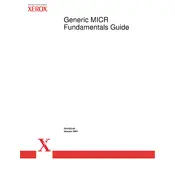
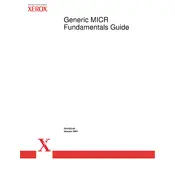
To install the Xerox Generic MICR Software, download the installation package from the Xerox support site. Run the installer and follow the on-screen instructions. Make sure your system meets the necessary requirements and restart your computer after installation to complete the setup process.
Ensure that the MICR fonts are correctly installed on your system. Check the font directory of your operating system and verify that the fonts are not corrupted. If necessary, reinstall the fonts from the original software package.
First, check if the printer is correctly connected and powered on. Ensure that you have selected the correct printer driver. Verify that the printer has enough toner and paper. If issues persist, refer to the printer’s user manual for specific troubleshooting steps.
The Xerox Generic MICR Software is designed to work optimally with Xerox printers. While it might function with some non-Xerox printers, compatibility is not guaranteed, and performance may vary.
Regularly check for software updates and install them to ensure optimal performance and security. Keep your system clean from malware and perform routine system diagnostics to prevent conflicts.
Visit the Xerox support website and navigate to the downloads section. Search for updates for the Xerox Generic MICR Software, download the latest version, and follow the provided installation instructions.
Ensure that the MICR encoding follows the bank's specifications and is printed using a high-quality MICR toner. Verify that the MICR characters are correctly aligned and legible. If issues persist, contact your bank for specific guidance.
Yes, the Xerox Generic MICR Software allows customization of MICR settings. Access the settings menu within the software to adjust font size, character spacing, and other parameters as needed for your specific use case.
Restart the software and try to replicate the issue. Ensure your system meets the software's requirements and that no other programs are causing conflicts. Check for software updates or patches that may address stability issues.
Yes, technical support is available. You can contact Xerox support through their website or by phone for assistance with the Xerox Generic MICR Software. Ensure you have your software version and system details ready when contacting support.