Xerox FreeFlow XPAF User Guide
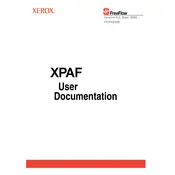
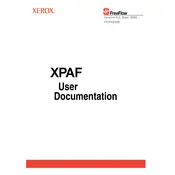
To install Xerox FreeFlow XPAF Software, first ensure your system meets the minimum requirements. Then, download the installation package from the official Xerox website. Run the installer and follow the on-screen instructions to complete the setup process.
If Xerox FreeFlow XPAF crashes during startup, try restarting your computer and relaunching the software. Ensure that your system is updated and meets software requirements. If the issue persists, consider reinstalling the software or contacting Xerox support for assistance.
To optimize performance, ensure your system has sufficient RAM and processing power. Close unnecessary applications running in the background and consider upgrading your hardware if needed. Regularly update the software to the latest version for optimal performance.
To update Xerox FreeFlow XPAF, open the software and navigate to the 'Help' menu. Select 'Check for Updates' and follow the prompts to download and install any available updates. Ensure you have a stable internet connection during the process.
For print quality issues, first check the printer's maintenance status. Ensure that ink or toner levels are adequate and that the print heads are clean. Verify that the correct paper type is selected in the software settings. If problems persist, consult the printer's user manual or contact support.
To back up your settings, navigate to the 'File' menu and select 'Export Settings'. Choose a location to save the backup file. Regularly back up your settings to prevent data loss in case of software or system issues.
When encountering error codes, refer to the Xerox FreeFlow XPAF user manual or the Xerox support website for specific error code explanations and solutions. Follow the recommended troubleshooting steps or contact Xerox support for further assistance.
To configure network settings, open the software and go to the 'Settings' menu. Select 'Network Configuration' and input the necessary network details, such as IP address and subnet mask. Save the changes and restart the software for the new settings to take effect.
Yes, Xerox FreeFlow XPAF can be integrated with other software systems. This typically involves using APIs or connectors provided by Xerox. Refer to the integration documentation for detailed instructions and compatibility information.
Regular maintenance includes updating the software, backing up settings, and cleaning the workstation environment. Ensure that all cables are securely connected and that the hardware meets all recommended specifications. Regularly consult the user manual for additional maintenance tips.