Xerox FreeFlow Web Services Ver.8.0.3.3 Restore Guide
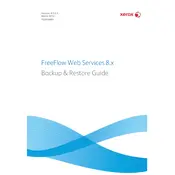
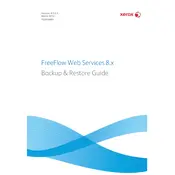
To install Xerox FreeFlow Web Services Version 8.0.3.3, first ensure your server meets the system requirements. Download the installation package from the Xerox support site. Run the installer and follow the on-screen instructions, selecting the appropriate options for your configuration.
Key features include efficient job management, customizable web portals, robust security measures, integration with multiple print servers, and enhanced reporting tools for job tracking and analysis.
Check the network connections and ensure that both the server and printer are on the same network. Verify the IP address settings and ensure that the printer is online. Consult the event logs for any error messages that might indicate the issue.
Access the administration panel, navigate to the backup settings, and select the option to create a backup. Save the backup file to a secure location. It is recommended to perform regular backups to prevent data loss.
Visit the Xerox support website and download the latest patch for Version 8.0.3.3. Follow the instructions provided in the patch documentation for proper installation. Ensure to backup your current configuration before applying the patch.
Yes, you can automate job submissions by using the API provided by FreeFlow Web Services. This allows integration with other systems to automate the workflow and job submission process.
First, note down the error message details. Restart the software and check if the issue persists. Consult the Xerox support website or contact customer support for guidance on resolving the specific error.
Ensure that your server hardware meets the recommended specifications. Regularly update the software to the latest version. Limit the number of simultaneous processes running and optimize job settings for efficient processing.
FreeFlow Web Services includes user authentication, role-based access control, encryption of sensitive data, and secure connections through HTTPS to ensure secure handling of print jobs and data.
Administrators can customize the user interface by creating different user profiles and assigning specific permissions and portal appearances based on user roles. This is done through the administration panel under user management settings.