Xerox FreeFlow Web Services Ver.7.0 LDAP Configuration Guide
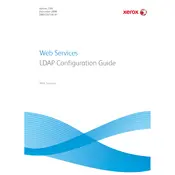
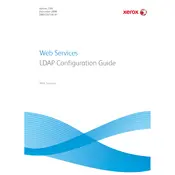
To configure a new print job, navigate to 'Job Management', select 'New Job', and fill in the required fields such as job name, paper size, color options, and print quality. Ensure to save your configuration before exiting.
Check the job status in the 'Job Queue'. If it shows an error, review the error message for specifics. Common solutions include verifying the connectivity, ensuring the printer is online, and checking if there are any paper jams or low toner levels.
Go to the 'Administration' panel, select 'Software Updates', and follow the prompts to check for and install any available updates. Ensure that you back up your settings before proceeding with an update.
Regularly back up your configurations, keep the software updated, monitor system performance, and perform routine checks on connected printers for any maintenance requirements such as cleaning or part replacements.
Yes, you can automate workflows by creating templates for recurring jobs. Use the 'Template Management' feature to set up and customize templates that can be reused for frequent tasks.
Verify that the network cables are properly connected and that the network settings within the software are correctly configured. Run a network diagnostic test from the 'Network Settings' menu for more insights.
Yes, the software supports integration with certain third-party applications. Refer to the integration guide in the documentation for a list of compatible applications and instructions on how to establish connections.
Go to the 'User Management' section under 'Administration'. Here, you can add new users, assign roles, and set specific permissions based on the user's role within the organization.
First, try restarting the application. If the problem persists, check for any software updates or patches. Additionally, verify that your system meets the software's minimum requirements.
To optimize print quality, adjust the print settings such as resolution and color profiles in the 'Print Settings' menu. Experiment with different settings to achieve the desired output, and ensure that the printer itself is well-maintained.