Xerox FreeFlow Web Services Ver.5.0 Troubleshooting Guide
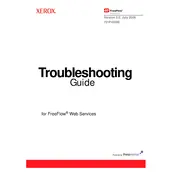
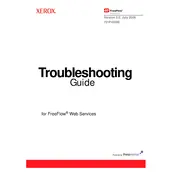
To set up a new workflow, navigate to the 'Workflows' tab in the main menu. Click 'Create New Workflow' and follow the wizard to specify job parameters, input sources, and output destinations. Save your workflow configuration once completed.
Common installation issues include missing prerequisites and incorrect permissions. Ensure all system requirements are met and that the installer is run with administrative privileges. Consult the installation guide for detailed troubleshooting steps.
Check the network cables and ensure the printer is powered on. Verify that the printer's IP address is correctly configured in the FreeFlow Web Services settings. Use the 'Ping' command to test connectivity and consult network logs for errors.
Regular maintenance tasks include updating software patches, cleaning up temporary files, and checking for error logs. Schedule backups of important configurations and regularly review system performance metrics.
Go to the 'User Management' section and select 'Manage Permissions'. Here, you can assign roles and permissions to different users, controlling access to features based on their responsibilities.
First, check the job queue for errors or pauses. Ensure all input sources are correctly configured and that there are no network issues. Restart the services if necessary and consult logs for specific error messages.
Visit the Xerox support website to download the latest software version. Follow the provided upgrade instructions, ensuring you back up current configurations before proceeding. Restart the system post-update to apply changes.
Yes, you can automate reporting by configuring scheduled reports within the 'Reports' section. Set up specific criteria and frequency for report generation, which can then be emailed to designated recipients.
Customization options are available under the 'Settings' menu. You can adjust themes, layouts, and dashboard widgets to tailor the interface to your preferences.
Frequent crashes may indicate compatibility issues or resource shortages. Verify system requirements, update all drivers, and increase memory allocation if needed. Check for software updates and consult technical support if issues persist.