Xerox FreeFlow Web Services Print Provider Ver.5.0 User Guide
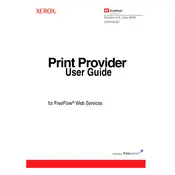
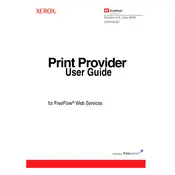
To install the software, download the installer from the Xerox support website. Run the installer and follow the on-screen instructions, ensuring all prerequisites are met. After installation, configure the software according to your network settings.
First, check the network connections and ensure the printer is powered on. Verify the IP address settings in the software match those of the printer. If issues persist, restart both the software and the printer.
Visit the Xerox support website to download the latest software update. Run the update installer and follow the instructions. Ensure that no print jobs are in progress during the update process.
The system requirements include Windows Server 2012 or later, a minimum of 8GB RAM, and at least 20GB of free disk space. An active internet connection is also required for certain features.
Check the print job status in the Job Manager. Common issues may include incorrect file formats or print settings. Refer to the error codes in the user manual for specific troubleshooting steps.
Yes, Xerox FreeFlow Web Services Print Provider Ver.5.0 supports integration with various third-party applications through its API. Consult the developer documentation for integration guidelines.
To back up configuration settings, navigate to the Settings panel and use the Export feature to save your configurations as a file. Store this backup in a secure location.
If you forget the admin password, you will need to perform a password reset. Contact Xerox support for assistance, as they can guide you through the secure password recovery process.
Access the Print Queue configuration settings from the main menu. Add a new queue by specifying the printer and the desired settings. Ensure the queue is active to start processing jobs.
Regularly update the software to the latest version, back up configuration settings, and monitor system logs for any unusual activity. Conduct periodic reviews of network and printer configurations.