Xerox FreeFlow Web Services Print Driver Ver.6.0 User Guide
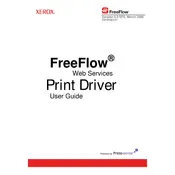
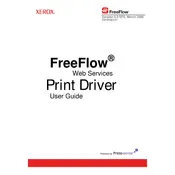
To install the Xerox FreeFlow Web Services Print Driver Ver.6.0 on Windows 10, download the driver from the official Xerox website. Run the installer and follow the on-screen instructions to complete the installation process. Ensure that your printer is connected to the network and turned on during installation.
If the driver is not detecting your printer, ensure that the printer is turned on and properly connected to the network. Check your network settings and try restarting both your printer and computer. If the issue persists, reinstall the driver and ensure that you have the correct IP address for your printer.
Currently, the Xerox FreeFlow Web Services Print Driver Ver.6.0 is designed for Windows operating systems. For macOS users, it is recommended to use the native macOS print drivers or check for any specific drivers provided by Xerox for macOS.
To configure duplex printing, open the printer properties from the control panel or print dialog. Navigate to the Printing Preferences and select the Finishing tab. From there, choose the 'Print on Both Sides' option and apply the settings.
If print jobs are stuck in the queue, first try canceling all queued jobs and restarting the print spooler service. Check the printer's connectivity and ensure there are no paper jams. If the problem continues, restart your computer and printer.
To update the driver, visit the Xerox support website and download the latest version of the FreeFlow Web Services Print Driver. Uninstall the existing driver from your system, then install the new version following the installation instructions.
Yes, the Xerox FreeFlow Web Services Print Driver Ver.6.0 supports secure printing. To enable secure printing, access the printer properties and set up a secure print job by entering a passcode that will be required to release the print job at the printer.
For poor print quality, check the toner or ink levels and replace if necessary. Ensure that the media type settings match the paper being used. Clean the printer's print heads and run any available maintenance utilities to improve quality.
The Xerox FreeFlow Web Services Print Driver Ver.6.0 itself is not designed for mobile devices. However, you can use Xerox's mobile print solutions like Xerox Mobile Print Portal to print from mobile devices.
To uninstall the driver, go to Control Panel > Programs and Features. Find the Xerox FreeFlow Web Services Print Driver Ver.6.0 in the list, select it, and click 'Uninstall'. Follow the prompts to complete the uninstallation process.