Xerox FreeFlow Web Services Print Buyer Ver.5.0 User Guide
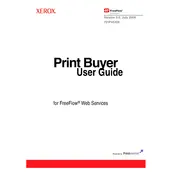
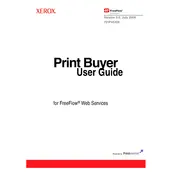
To set up a new print job, log into the FreeFlow Web Services Print Buyer interface, navigate to the 'Create New Job' section, and follow the guided steps to upload your document, specify print options, and submit the job for processing.
Check your internet connection first. If the connection is stable, try clearing your browser cache or using a different browser. Ensure the file format is supported and does not exceed size limitations.
You can track the status by logging into the FreeFlow Web Services interface and navigating to the 'Job Status' section, where you can view real-time updates on your print job's progress.
The software supports various file formats, including PDF, JPEG, TIFF, and PostScript. Ensure your files are in one of these formats before uploading.
Ensure that the original document is of high quality. Check the print settings for resolution and color accuracy. If problems persist, contact Xerox support for further assistance.
Once a job is submitted, modifications are limited. You may cancel the job if it has not started processing and submit a new job with the desired changes.
Software updates can be performed through the admin interface under the 'System Updates' section. Follow the prompts to download and install the latest updates.
Use the 'Forgot Password' feature on the login page to reset your password. For username recovery, contact your system administrator.
User permissions can be configured in the 'User Management' section of the admin interface. Assign roles and set specific permissions based on user needs and responsibilities.
Regularly check for software updates, clear cache and temporary files, and review user access logs. Backup configurations and data periodically to prevent data loss.