Xerox FreeFlow Web Services LDAP Ver.6.0 Adapter Guide
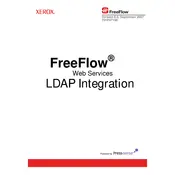
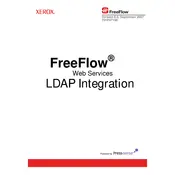
To configure LDAP settings, access the administration panel, navigate to the LDAP configuration section, and input your LDAP server details, including server address, port, and bind credentials.
Check the network connectivity to the LDAP server, verify the LDAP server settings, ensure the correct bind credentials, and review any error logs for specific error messages.
In the LDAP settings panel, use the 'Test Connection' feature to verify connectivity and authentication with the LDAP server. Ensure the server address and credentials are correct.
Regularly update the LDAP server software, monitor logs for errors, and ensure backups of the LDAP directory are taken periodically.
User information updates should be made directly in the LDAP directory. The changes will automatically reflect in the FreeFlow Web Services upon the next synchronization.
Yes, you can configure multiple LDAP servers in the settings for failover support, ensuring continuous authentication availability even if one server fails.
Check if the LDAP server is reachable and correctly configured. Ensure that the user account is active and has the necessary permissions in the LDAP directory.
Enable SSL/TLS in the LDAP settings to encrypt communication. Ensure your LDAP server is configured to support secure connections and has a valid SSL certificate.
Xerox FreeFlow Web Services LDAP Ver.6.0 can handle a significant number of users, but performance may vary based on server capacity and network infrastructure.
Analyze the LDAP server performance, check network latency, and optimize query parameters. Consider using indexing on frequently searched attributes in the LDAP directory.