Xerox FreeFlow SMARTsend Ver.2.1 Admin Reference Guide
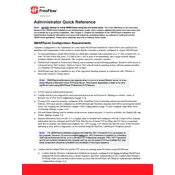
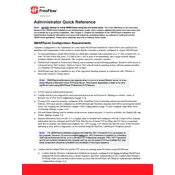
To install Xerox FreeFlow SMARTsend Ver.2.1, you need to ensure your server meets the system requirements. Follow the installation wizard provided in the setup package, and ensure all prerequisites like .NET Framework are installed.
Navigate to the configuration settings in SMARTsend, select the Email tab, and enter the SMTP server details, port number, and authentication information. Test the connection to ensure settings are correct.
Check the scanner settings in SMARTsend to ensure they match the document type and size. Clean the scanner glass and check for any hardware issues. Ensure the latest drivers are installed.
Go to the Workflows section in SMARTsend, click on 'Create New Workflow', and follow the prompts to define input, processing, and output steps. Save the workflow and test it with a sample document.
Verify network cables and connection settings. Check firewall settings to ensure SMARTsend ports are not blocked. Use the network diagnostics tool within SMARTsend for further analysis.
Yes, SMARTsend can be integrated with various cloud storage services. Go to the integration settings and configure the cloud service by providing necessary API credentials and permissions.
Regular maintenance includes checking for software updates, verifying backup configurations, and reviewing system logs for any errors or warnings. Perform periodic audits of workflows to ensure they are functioning optimally.
Restart the SMARTsend service from the server management console. Check for any error messages in the logs and ensure the server is not overloaded. If the problem persists, contact Xerox support for assistance.
Access the user management section in SMARTsend, where you can add or modify user roles and permissions. Assign roles based on the level of access required for each user.
Ensure all data transmissions are encrypted, regularly update passwords, and restrict user permissions to only what is necessary. Regularly review security settings and apply patches and updates promptly.